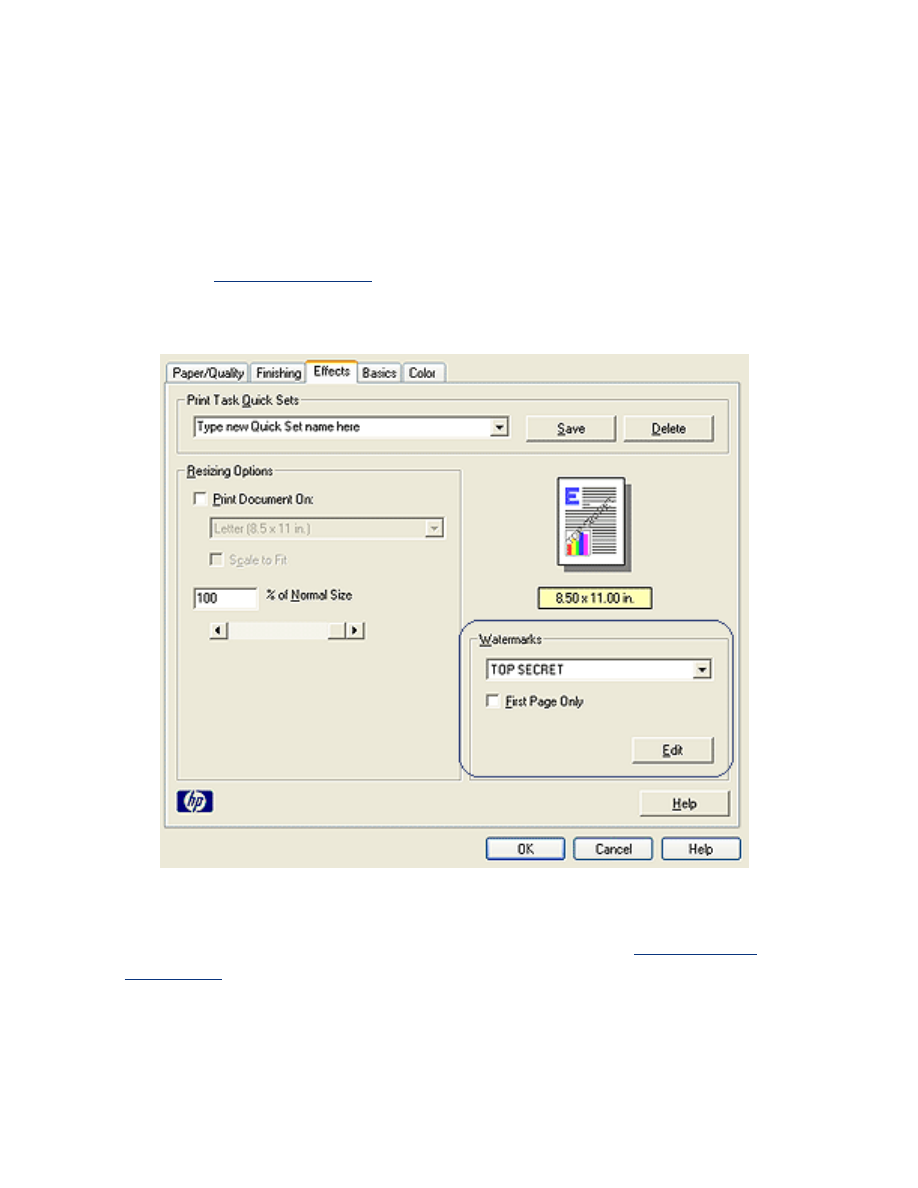
watermarks
Watermarks appear as background printing on documents.
applying an existing watermark to a document
Follow these steps to apply an existing watermark to a document:
1. Open the
Printer Properties
dialog box.
2. Click the
Effects
tab.
3. Select a watermark from the
Watermarks
drop-down list.
If you do not want to use one of the listed watermarks,
create a new
watermark
.
4. Do one of the following:
❍
If you want the watermark to appear on the first page only, select
First Page
Only
.
❍
If you want the watermark to appear on all printed pages, leave
First Page
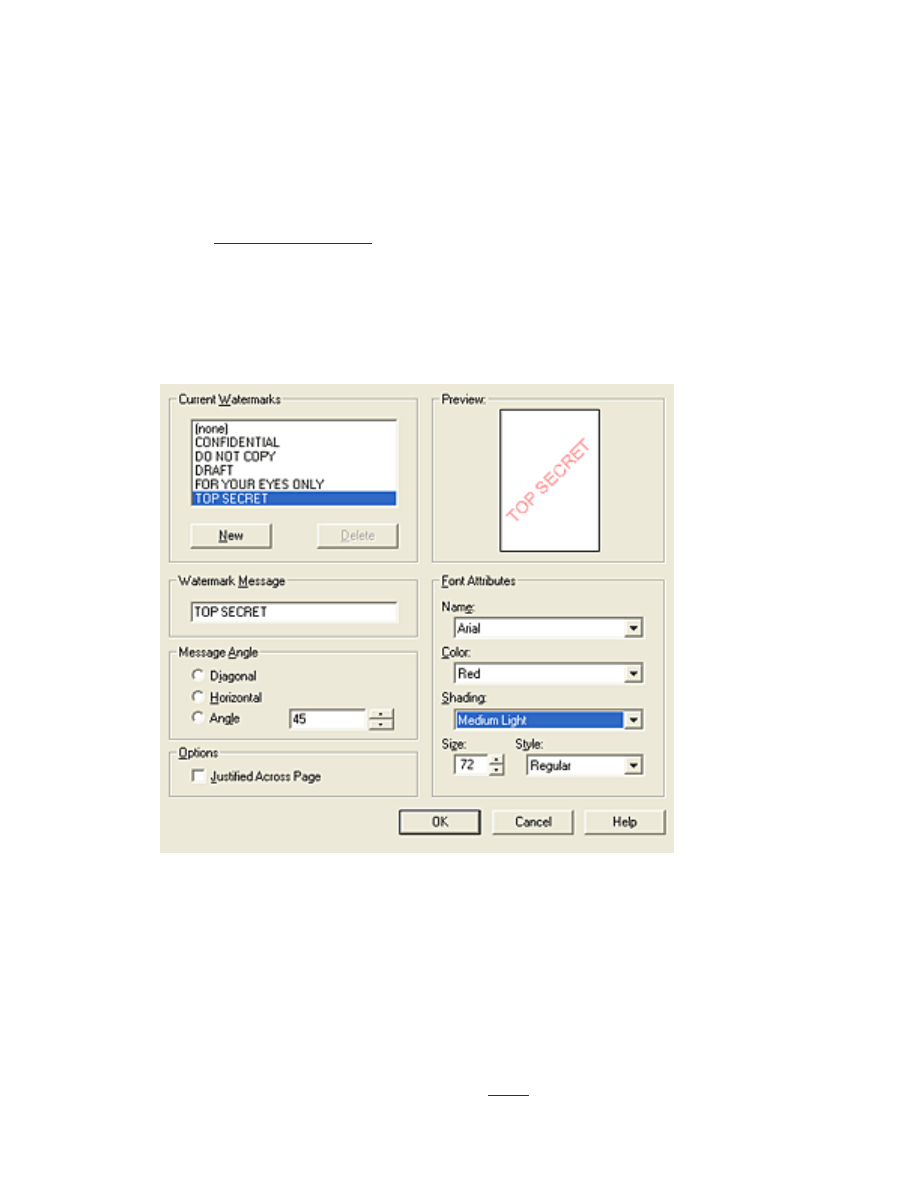
Only
unchecked.
5. Print the document according to the instructions for the paper type.
creating or changing a watermark
Follow these steps to create or change a watermark:
1. Open the
Printer Properties
dialog box.
2. Click the
Effects
tab.
3. Click the
Edit
button.
The
Watermark Details
dialog box appears.
4. Do one of the following:
❍
Click the
New
button, or
❍
Select an existing watermark to change.
5. Enter the watermark message, message angle, and font attributes.
6. After you have set the watermark details, click
OK
.
For instructions on applying watermarks, click
here
.
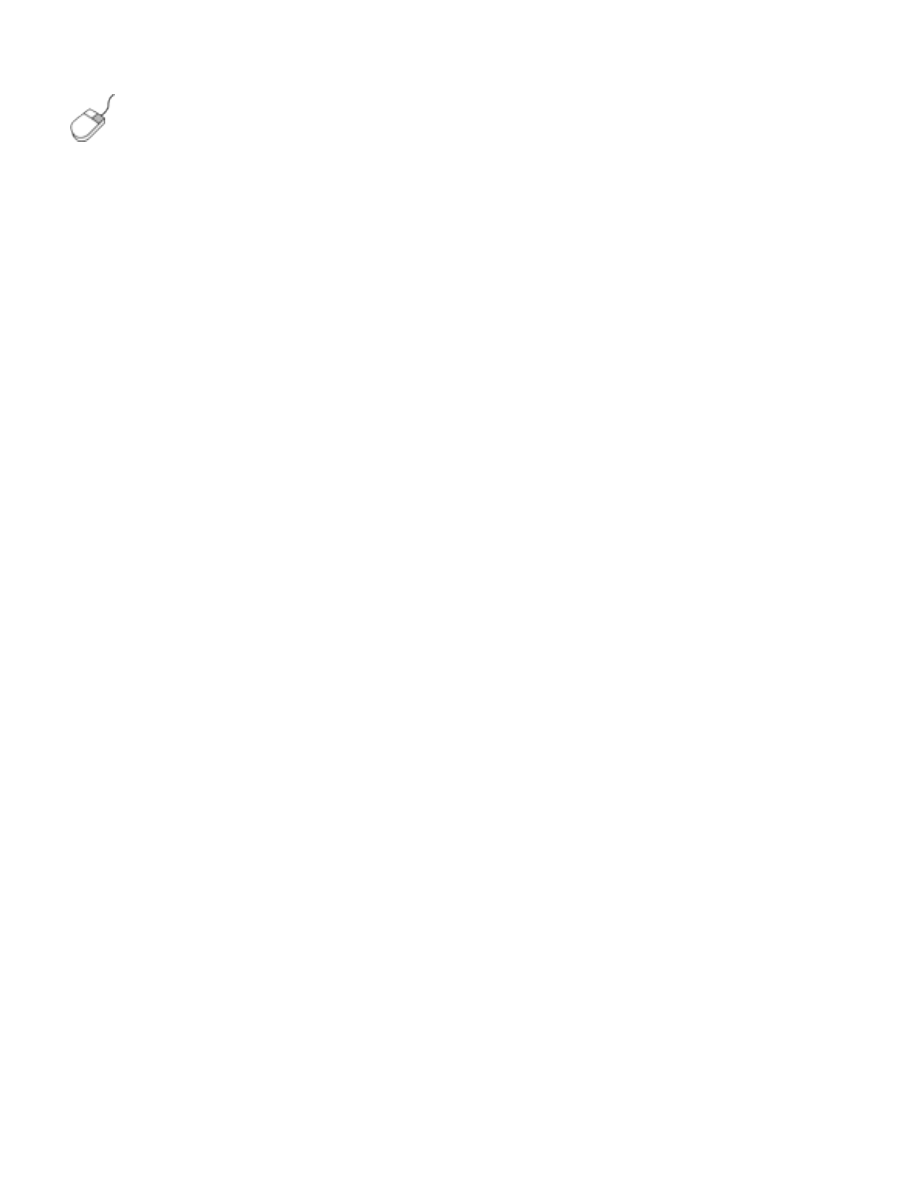
To find more information about options on each tab screen, point to
an option and click the right mouse button to display the
What's
This?
dialog box. Click
What's This?
to view more information about
the selected item.