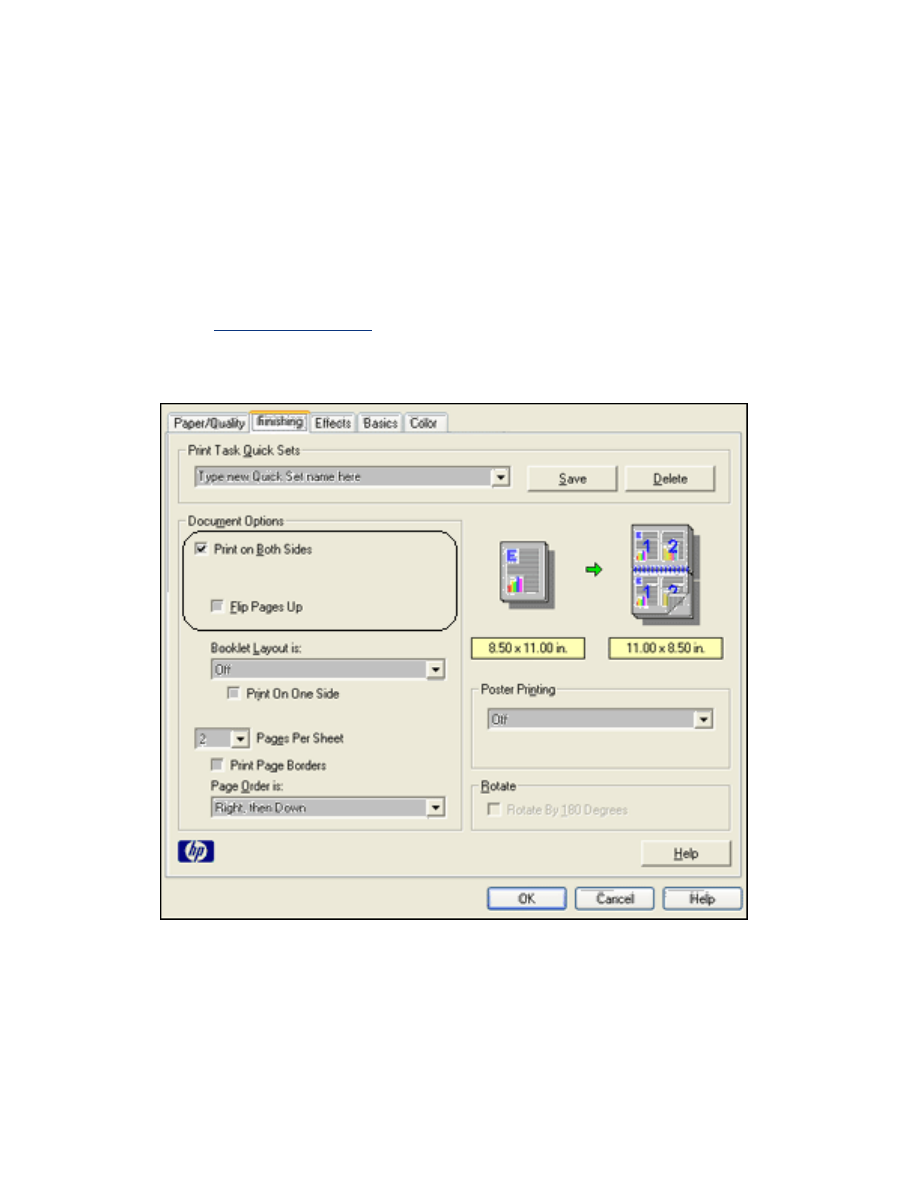
two-sided printing
Two-sided printing, also called
duplexing
, allows you to print on both sides of the
paper. Printing on both sides of the paper is not only economical, but environmentally
conscious as well.
printing instructions
Follow these steps to print a two-sided document manually:
1. Open the
Printer Properties
dialog box.
2. Select the
Finishing
tab.
3. Select
Print on Both Sides
.
4. Select a binding option:
❍
For book binding: Verify that
Flip Pages Up
is
not
selected.
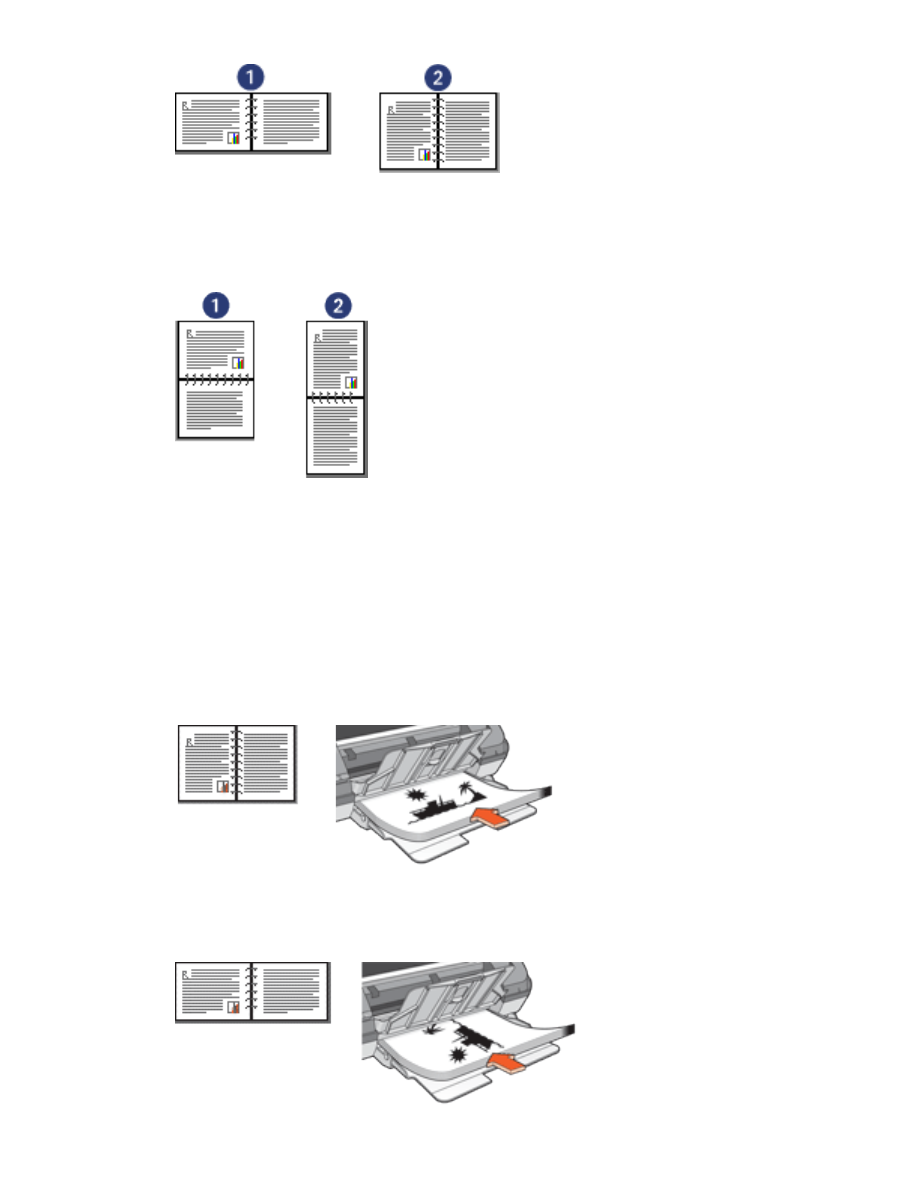
1. landscape 2. portrait
❍
For tablet binding: Select
Flip Pages Up
.
1. landscape 2. portrait
5. Select any other desired print settings, then click
OK
.
The printer prints the odd-numbered pages first.
6. Once the odd-numbered pages have printed, reload the paper, with the printed
side facing up, according to the binding type and orientation selected:
❍
Book binding with portrait orientation: Reload the paper as shown below:
❍
Book binding with landscape orientation: Reload the paper as shown below:
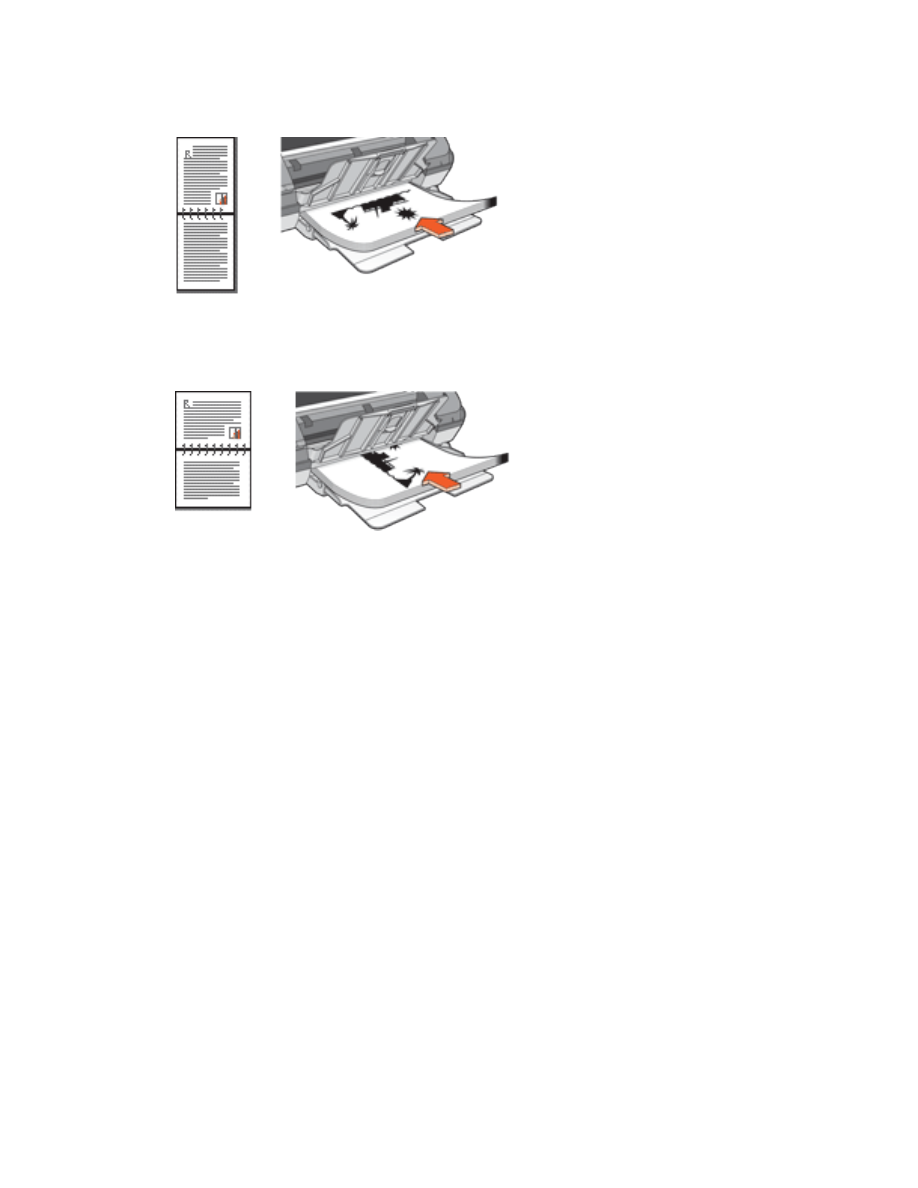
❍
Tablet binding with portrait orientation: Reload the paper as shown below:
❍
Tablet binding with landscape orientation: Reload the paper as shown below:
7. Click
Continue
to print the even-numbered pages.