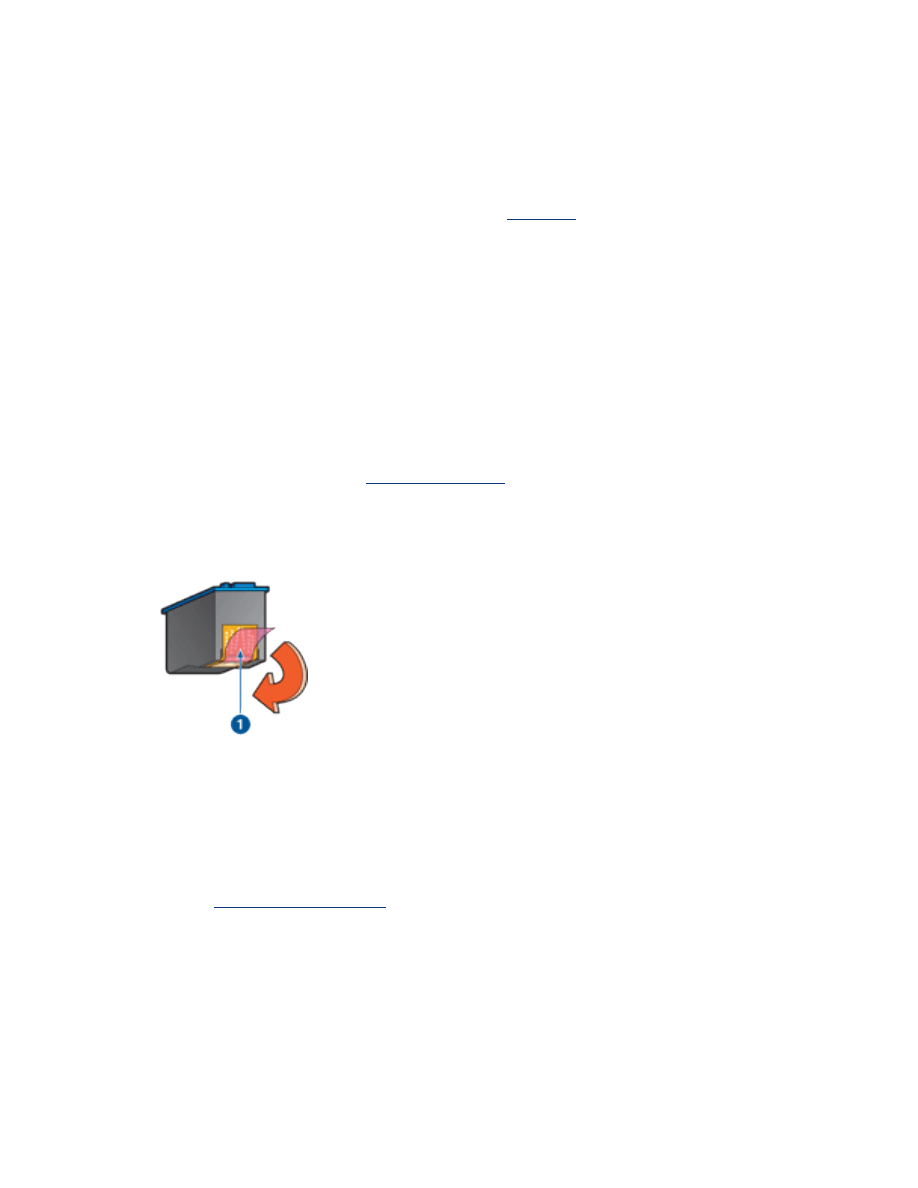
print quality is poor
streaks and missing lines
If your printed pages are missing lines or dots or if streaks appear, the print
cartridges may be low on ink or may need to be
cleaned
.
print is faded
●
Verify that a black print cartridge is installed.
If the black text and images on your printouts are faded, you may be printing
using only the tri-color print cartridge. Insert a black print cartridge, in
addition to the tri-color print cartridge, for optimal black print quality.
●
Verify that neither of the print cartridges is low on ink.
If a print cartridge is low on ink, consider replacing the print cartridge. For the
correct part numbers, see
print cartridges
.
●
Verify that the protective piece of plastic tape has been removed from the print
cartridges.
1. plastic tape
●
Consider selecting a higher print quality.
increase the ink volume
1. Open the
Advanced Features
dialog box.
2. Move the
Ink Volume
slider toward
Heavy
.
3. Move the
Dry Time
slider toward
More
.
4. Click
OK
>
OK
.
blank pages print
●
The protective piece of plastic tape may still be attached to the print
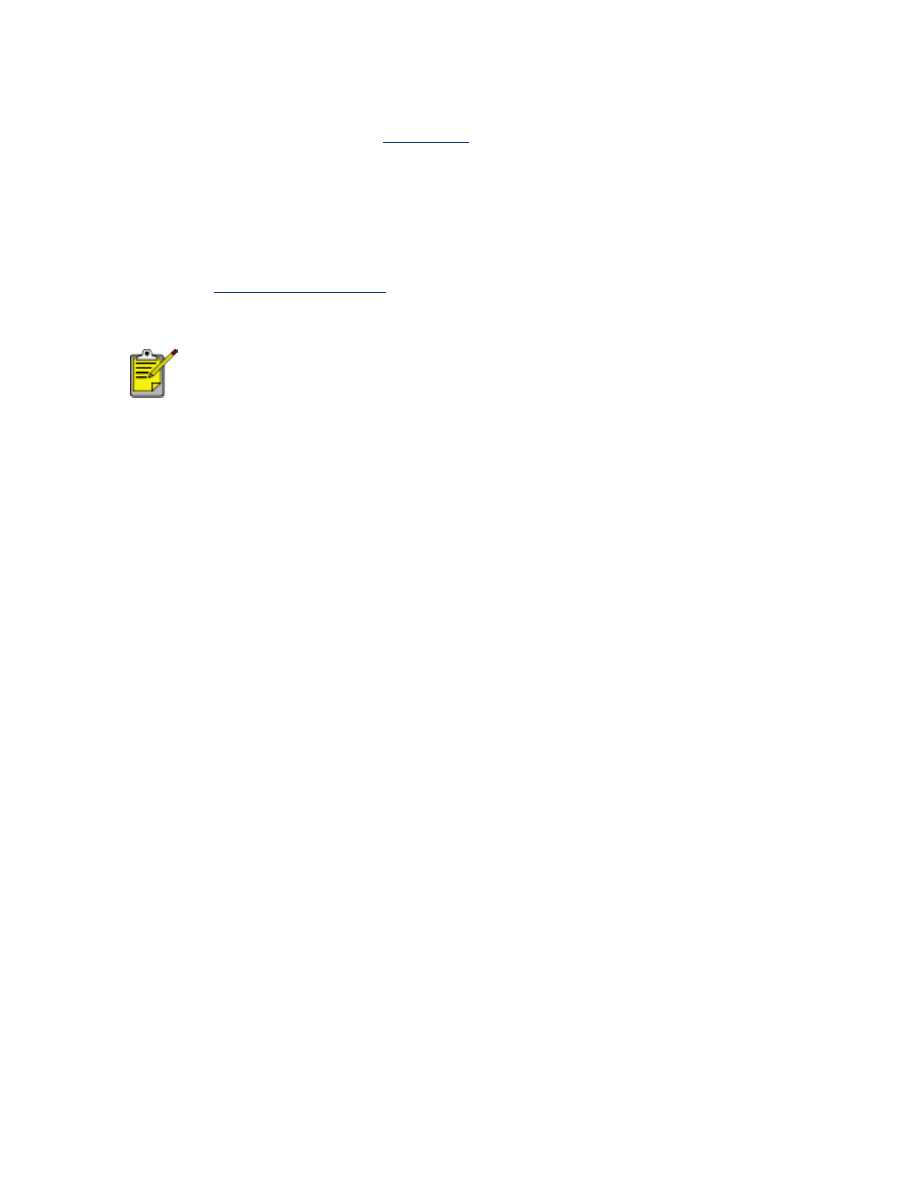
cartridges. Verify that the plastic tape has been removed from the print
cartridges.
●
The print cartridges may be
out of ink
. Replace one or both empty print
cartridges.
too much or too little ink appears on the page
adjust the ink volume and dry time
1. Open the
Advanced Features
dialog box.
2. Move the
Ink Volume
slider toward
Light
or
Heavy
.
If you increase the ink volume, move the
Dry Time
slider
toward
More
to avoid smearing the ink.
3. Click
OK
, then click
OK
again.