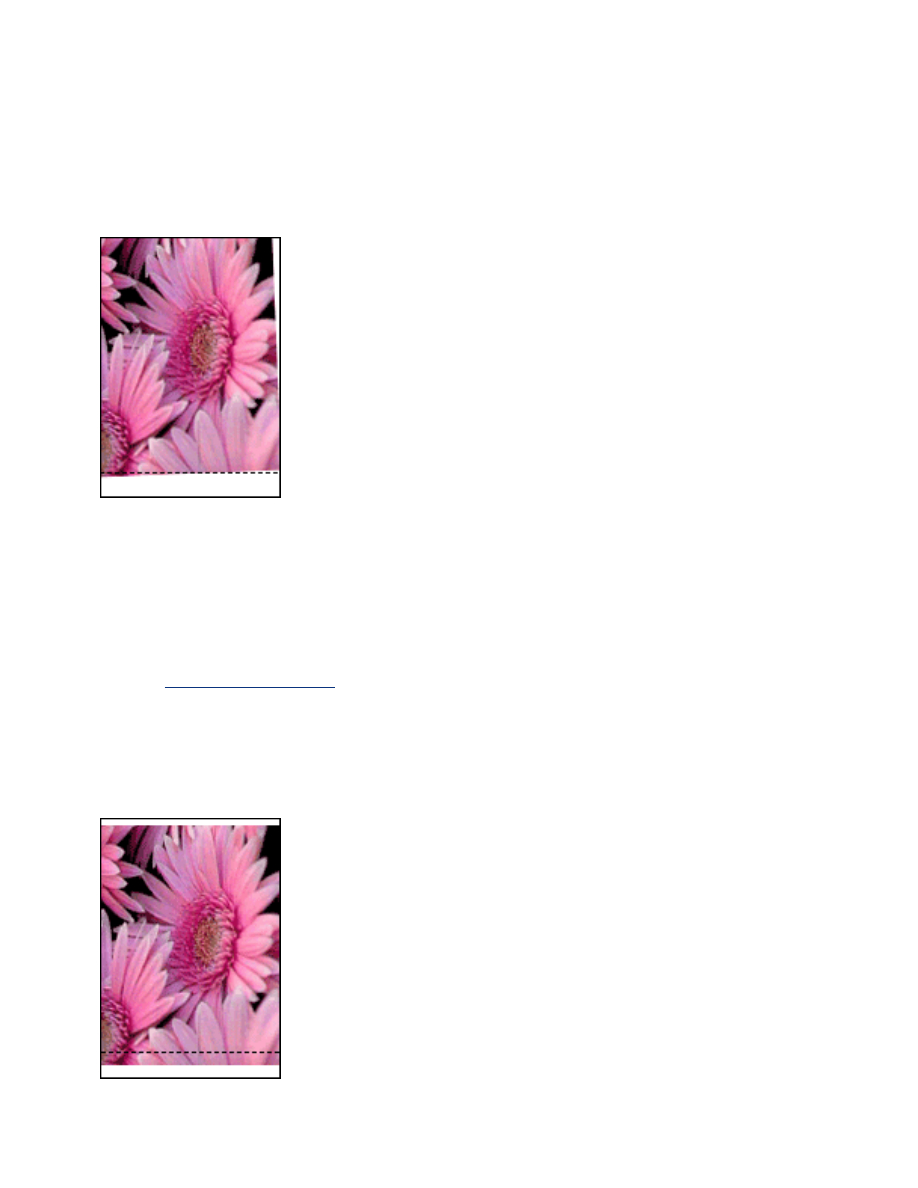
borderless printing problems
image is printed at an angle
if your printout looks like this
do this
1. Load the paper correctly in the In tray.
2. Verify that the paper guide fits
firmly
against the cards or photo paper.
3. Follow loading instructions for the paper type.
See
borderless printing
.
border is on top of image
if your printout looks like this
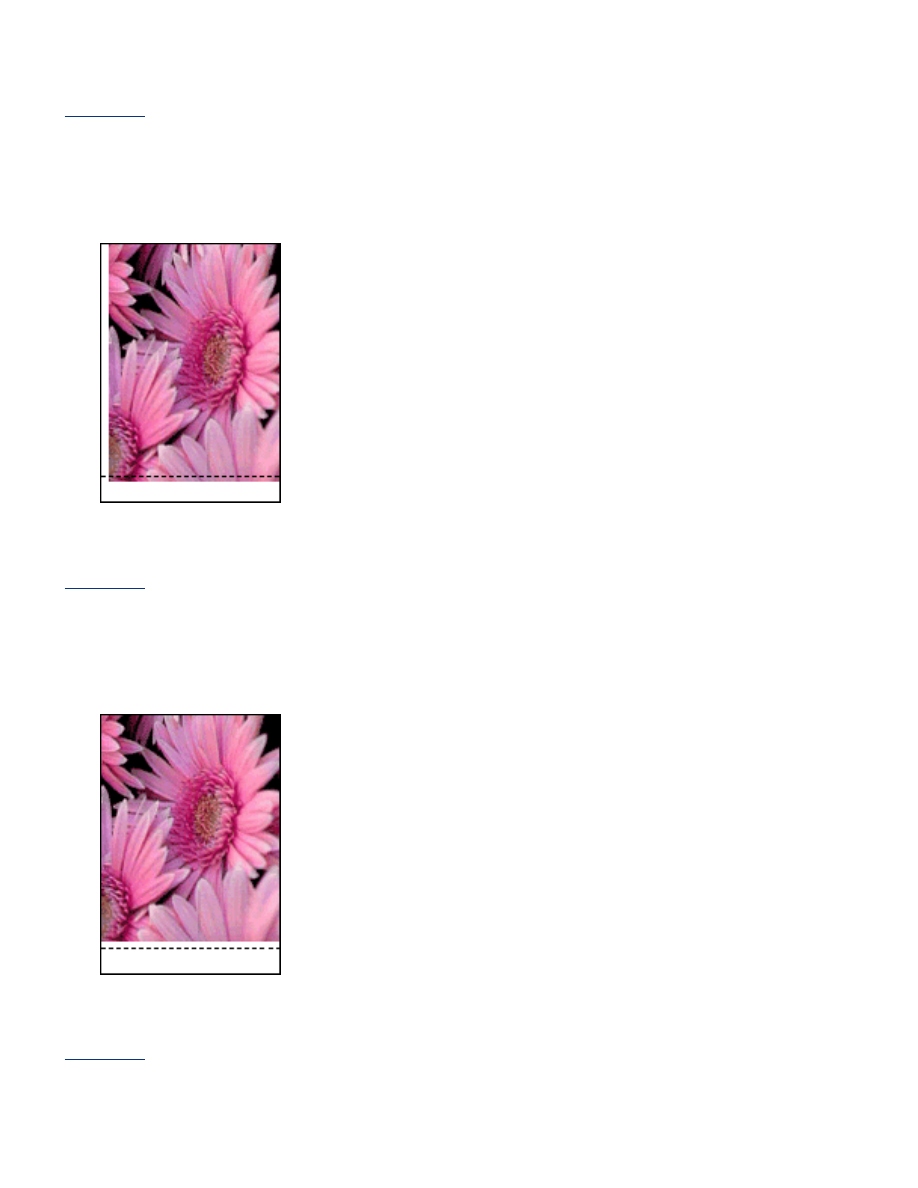
do this
Calibrate
the printer.
border is on side of image
if your printout looks like this
do this
Calibrate
the printer.
image is above tear-off tab
if your printout looks like this
do this
Calibrate
the printer.
ink smears
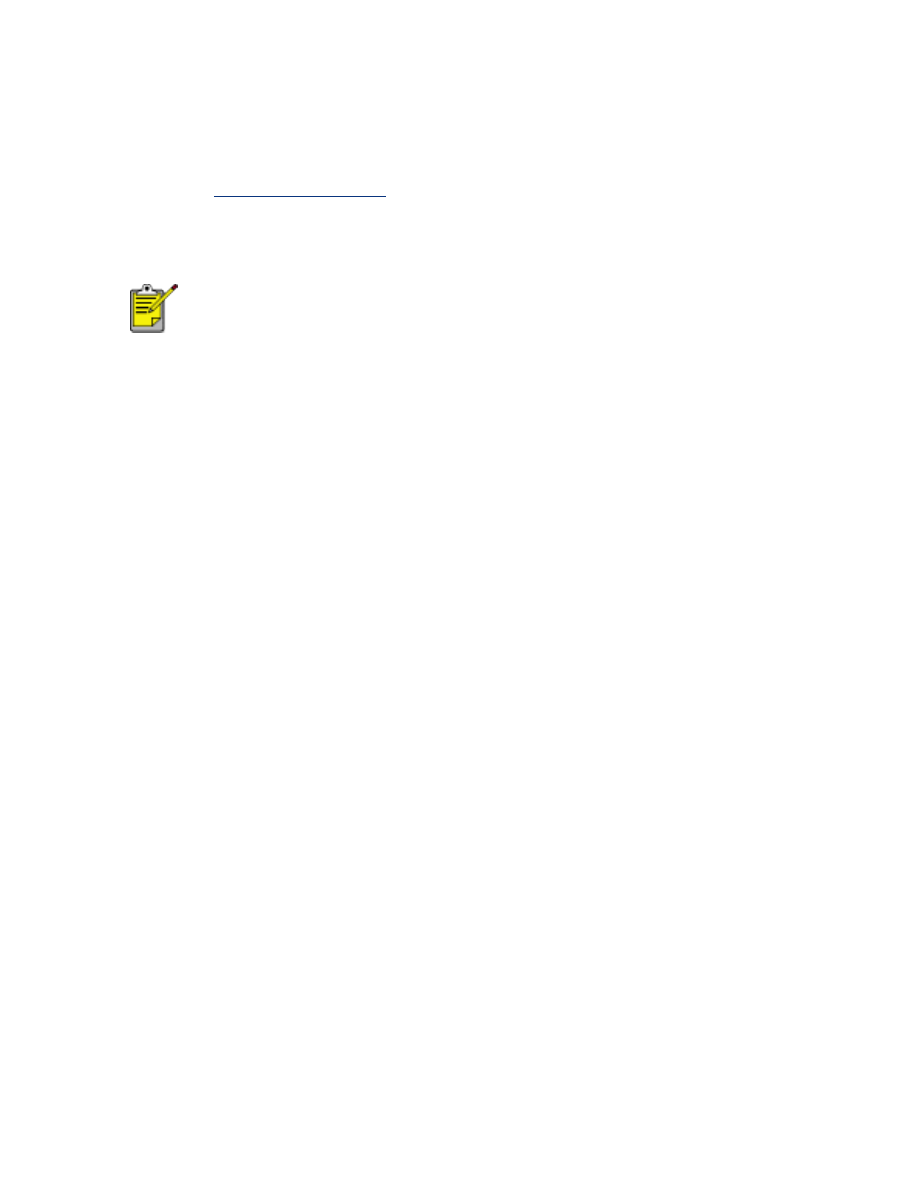
if your printout has ink smears
Ink smears appear on the back of the printouts, or the paper sticks together.
do this
1. Open the
Advanced Features
dialog box.
2. Move the
Dry Time
slider toward
More
.
3. Move the
Ink Volume
slider toward
Light
.
The colors in the image may become lighter.
4. Click
OK
.
If the problem persists:
1. Remove the borderless printing media, then load plain paper in the In tray.
2. Press and hold down the
Print Cancel
button until the printer starts printing a
self-test page, then release the button.
3. Repeat step 2 until the self-test has no ink smears on the back of the paper.